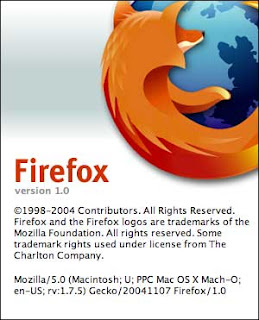
What is Firefox?
Firefox is a free, open-source web browser for Windows, Linux and Mac OS X and is based on the Mozilla codebase. It is small, fast and easy to use, and offers many advantages over Internet Explorer. Read more about the browser at the Firefox Features Page.
- What is Mozilla?
Mozilla is an open-source web browser and toolkit, designed for standards compliance, performance and portability. The Mozilla Foundation coordinates the development and testing of the Firefox browser by providing discussion forums, software engineering tools, releases and bug tracking. For more about mozilla.org, read Mozilla at a Glance.
- Is Firefox more secure than Internet Explorer?
-
Yes, Firefox and all other Mozilla-based products are more secure. Why? Here is a list of the most important reasons:
- It is not integrated with Windows, which helps prevent viruses and hackers from causing damage if they somehow manage to compromise Firefox.
- There is no support for VBScript and ActiveX, two technologies which are the reasons for many IE security holes.
- No spyware/adware software can automatically install in Firefox just by visiting a web site.
- Firefox doesn't use Microsoft's Java VM, which has a history of more flaws than other Java VMs.
- You have complete control over cookies.
- Is Firefox free?
Yes! Firefox is open source software, meaning that anyone has the right to download and use the browser for free, to distribute it unmodified to other people, and even to view and modify the source code under the terms of the Mozilla Public License.
- Where can I download Firefox?
To download Firefox, go to getfirefox.com.
- How do I install Firefox?
See the release notes for more information.
- How do I uninstall Firefox?
If you installed Firefox using the installer for Windows, just uninstall it using the
Add or Remove Programs
applet in the Windows Control Panel.If you installed Firefox using the compressed archives, just remove the folder you unzipped it to. Optionally, remove the profile folder, which contains all your bookmarks and settings.
- What's the difference between releases and nightlies?
Releases are generally more stable versions of Firefox that should probably be downloaded by most users. Nightly builds are released every night and contain the very latest changes, including new features as well as new bugs. Don't expect everything to work in the nightly builds.
- Is Firefox available in my language?
Possibly. Since Firefox is an open-source project, contributors are constantly translating Firefox into other languages. You can check if Firefox is available in your language on the downloads page.
- Where is the e-mail client?
Firefox is a web browser only, not a complete Internet solution. However, the Mozilla Foundation has also produced a great mail and news client called Mozilla Thunderbird. There is also a helpsite available for the mail client, similar to this one: Mozilla Thunderbird Help.
- I'm a Linux user, does Firefox support XFT?
Yes, official builds with XFT support are available from mozilla.org. See the release notes for more information.
- Where are my bookmarks, passwords and other personal information saved?
Firefox stores your personal settings, such as the bookmarks, cache and web form data, in a profile folder. See the next frequently asked question for more information on how to manage the profiles.
- How do I start the Profile Manager?
The Profile Manager is used to manage multiple profiles. To start the Profile Manager, follow the steps in the Manage Profiles How-To.
- How do I move my profile or restore a backed up copy?
It's possible to move the location of a profile folder. This could be useful if you have a backed up profile folder somewhere on your hard drive and want to tell Firefox to use that as your profile. Read about moving an existing profile or restore a backed up profile for detailed instructions.
- What is Talkback?
If Firefox crashes, you'll see a program called Talkback appear, asking you to send information about the crash. Asa Dotzler of mozilla.org has written a good explanation of what Talkback is:
Talkback is a client application and server (plus server infrastructure and development/administration people) contributed to mozilla.org by Netscape. mozilla.org, many years ago, agreed to make an exception and include this product with our binary nightly and milestone distributions even though it's not open source because it provides huge value in debugging and isolating stability issues. Talkback has been used to identify and debug thousands of major crash bugs in Mozilla over the years and we're very happy to be able to include it in the Firefox testing builds.
How it works: A Talkback binary is packaged up with the Firefox browser binary. When the browser
 crashes, the Talkback application is triggered and it offers the user the option to participate. If a user says no then nothing happens. If a user agrees to help the Mozilla effort by submitting crash data then she is prompted with optional fields for including her e-mail address, the URL that triggered the crash and a comment. That user-entered data along with a stacktrace of the crash is sent to a Talkback server at Netscape which is accessible to many of the Mozilla developers. In aggregate, all of the crash data can very quickly point out specific problems being encountered by large groups of users. A small team of engineers pour through these aggregate reports and turn them into bugzilla bugs with good debug information which leads to quick fixing of the most high-profile stability problems. To see some of these bugs, query bugzilla for the keywords topcrash and topcrash+
crashes, the Talkback application is triggered and it offers the user the option to participate. If a user says no then nothing happens. If a user agrees to help the Mozilla effort by submitting crash data then she is prompted with optional fields for including her e-mail address, the URL that triggered the crash and a comment. That user-entered data along with a stacktrace of the crash is sent to a Talkback server at Netscape which is accessible to many of the Mozilla developers. In aggregate, all of the crash data can very quickly point out specific problems being encountered by large groups of users. A small team of engineers pour through these aggregate reports and turn them into bugzilla bugs with good debug information which leads to quick fixing of the most high-profile stability problems. To see some of these bugs, query bugzilla for the keywords topcrash and topcrash+What else: Talkback is not spyware, adware or anything of the like. Users are clearly prompted and asked to submit the report. User data unrelated to the Mozilla crash isn't at all useful to us. We only care about making Mozilla more stable. If you don't want to help Mozilla and Firefox become more stable by submitting your crash reports then don't. No data is being sent without your explicit consent. I'd encourage anyone that wants to see this browser improve to submit those reports. They are very, very helpful. But, like I said, if you don't want to, then don't. Just remember that we can't fix the bugs we can't identify. If you're happy seeing the same crash over and over then don't worry about sending in that report.
- Why haven't you responded to the mail I sent you?
Use the forums. The Firefox team reads them regularly. We all get a lot of email and your email may get lost.
- Who is working on Firefox?
Lots of people. See Help > About Mozilla Firefox > Credits for a list of some of the people who have contributed to Firefox.
- Where do I submit feature requests?
Submit requests to the Firefox forums
Plugins
- How do I install Flash?
For Windows, this popular plugin can be found here. For Linux users, this plugin should work. Download the file, close Firefox completely (File > Exit) and run the installation. In the dialog that appears, click on the button. There you must specify the path to the plugin folder for Firefox. You should know in what folder you installed Firefox. In that folder, there's a sub-folder called "plugins". Select that folder and click , then click .
- How do I install Java?
-
Windows
On Windows, Firefox can be used with Sun's Java Runtime Environment (JRE) 1.4 and above. It is possible to install the latest version from within Firefox, using XPInstall technology.
If the above solution does not work, you can use JRE 1.4.1_05 until the issue you are having is resolved. JRE 1.4.1_05 does not require the information in the Windows registry that JRE 1.4.2 does.
Linux
Firefox is compiled with gcc 3.2.3, so a compatible version of the Java plugin must be used. On Linux, Firefox requires JRE 1.4.2 or later.
If you installed the JRE 1.5.0_10 RPM, this plugin is
/usr/java/j2re1.5.0_10/plugin/i386/ns610-gcc32/libjavaplugin_oji.soand to install it for Firefox, do the following:- Open a terminal
- Change to your Firefox plugins directory
- Issue the following command: ln -s /usr/java/j2re1.5.0_10/plugin/i386/ns610-gcc32/libjavaplugin_oji.so
If you are using an older Linux distribution, you may need to install the gcc3 support libraries, as the gcc 3.2 version of the Java plugin requires
libgcc_s.so.1to operate. You may be able to find packages using Google.If you are using an old or unofficial build of Firefox, you can check which compiler was used by entering about:buildconfig in the location bar and pressing enter. You will see a line such as gcc version 3.3 20030226 (prerelease) (SuSE Linux), which will show the compiler that was used. If gcc2.9x was used, you need to use the ns610 plugin, not the ns610-gcc32 plugin.
Mac OS X
Java software can be downloaded directly from Apple.
Notes
You should not use Java with a spoofed useragent, as this may cause crashes (Bug 83376 - a JRE issue). You should also remove any Java plugin files from your Plugins directory when installing a new JRE release (if present).
- How do I install other plugins (Shockwave, QuickTime, etc.)?
PluginDoc lists common plugins (such as RealPlayer, QuickTime, etc.) and how to install them in Firefox.
Extensions
- What is an extension?
Extensions are enhancements to the browsing experience in Firefox. They can be thought of as small programs (or add-ons) that add new functionality to Firefox.
The great thing about extensions is that they allow Firefox to stay small and unbloated. Anyone who require more features can download the appropriate extension.
- Where can I find extensions?
Take a look at the various extensions at addons.mozilla.org.
- How do I install Extensions?
When you see a link on a website to download or install an extension, simply click on that link. If you get prompted to save a XPI file, save it, and use File > Open File..., to open the file in Firefox.
You can also open the Add-ons window (Tools > Add-ons), and drag the link or file to the Add-ons window.
- How do I uninstall Extensions?
Select Tools > Addons, click Extensions and select the item you want to remove and click the button.
- I want more tabbed browsing features!
You will probably find the features you're missing by visiting the Interface Customizationsaddons.mozilla.org. You can add such features as tab group management, thumbnail catalogs, an option for the tab closing order, and much more. category of
- Does Firefox support Mouse Gestures?
Yes, through the extension mechanism. Mouse Gestures is a neat feature taken from the Opera browser that lets you navigate using simple mouse movements. For example, you can go back one page by holding down a button and dragging the mouse to the left.
Migration
- Can I use my bookmarks for Netscape 6/7 or Mozilla in Firefox?
Yes you can! Learn how to do this in the Tips & Tricks section.
- Can I share my bookmarks with Firefox installed on a dual-boot system?
Yes you can do that too! Learn how to do this in the Tips & Tricks section. Or you can store your bookmarks on the Internet to allow easy access from everywhere.
- What about Opera bookmarks then?
You can convert the bookmarks with the help from the free Opera-To-Mozilla Bookmark conversion online service.
- I'm a Galeon or Konqueror user, can I import my bookmarks into Firefox?
Galeon and Konqueror use the XBEL format to store their bookmarks. Firefox can't directly import these files, because Firefox bookmarks are stored in HTML, whereas XBEL is XML. However, both Galeon and Konqueror offer the possibility to export your bookmarks to the Mozilla/Netscape format (which is the one used in Firefox).
After having exported your bookmarks, just open Firefox bookmark manager, and import (File > Import) the newly exported file.
- How can I copy my Mozilla passwords to Firefox?
If you are using encrypted passwords in Mozilla, from your Mozilla profile folder, copy
xxxxxxxx.sandkey3.dbto your Firefox profile folder. Renamexxxxxxxx.stosignons.txt.
Usage
- How do I customize the toolbar?
You can customize the toolbars by choosing which buttons you want to show, by adding toolbars, or by resizing the buttons. To do so, go to View > Toolbars > Customize.... A new window will pop up, containing available toolbar items. Just drag and drop them to the toolbar where you want to add them. To remove some items from the toolbar, drag them from the toolbars and drop them at the Customize window.
You can even place toolbar items on the menu bar! This will allow you to place everything on one row, saving lots of screen real estate.
Firefox doesn't yet allow you to move the actual toolbars. This is planned for future releases.
- Can I use different themes for Firefox?
Yes! Please visit the Themes section for a list of the available themes.
- What's the keyboard shortcut for [random feature]?
See the Keyboard Shortcuts table on this site for a list of the most common keyboard shortcuts.
- I use several computers. How can I share my bookmarks between them?
To share bookmarks between your computers you can use an online bookmarking service such as Netvouz or del.icio.us. This allows you to store your bookmarks on the web and access them from any computer. Your bookmarks can be public (so other people can also benefit from them) or private. To bookmark new sites as you surf the web you use a so called "bookmarklet", which is a "bookmark this" button you install in your browser.
- Where are the image tooltips?
Many sites use the alt HTML property to display tooltips for images. This is wrong. The correct property to use for tooltips is title. The alt property has a very important purpose, which is to provide replacement text for images in browsers that cannot or do not (by user's choice) display images, and if graphical browsers display them as tooltips people will be discouraged from using them for their correct purpose. For more information about this, read Mozilla Bug 25537. In other words, it's up to the web developers to use the right HTML property for tooltips. If you are in doubt, read here for more information.
However, there is an extension that will enable the display of the alt property as a tooltip. You can install it from addons.mozilla.org.
- When I click on a link from another application, Firefox opens up a new window. Can I use tabs instead?
Yes, this is possible with Firefox 1.0RC1 or newer. Go to Tools > Options... > Tabs, and select the "New pages should be opened in a new tab" option.
- I'm using Windows 98/Me. Why do I see the Windows logo as the icon in browser windows?
In Windows 98/Me, you see the default Windows icon instead of the red Firefox icon in opened windows. This is because of a bug in Firefox. To work around this, you can use any icon you want using the change window icon tip.
Note that Firefox 3.0 will not support Windows 98/Me anymore.
- How can I access/change the Master Password?
-
Select Tools > Options..., select the Security section, and click the button.
- E-mail links don't seem to work in Firefox?
If you're using Mozilla (Application Suite) as your mail client, you've probably noticed that Firefox either doesn't do anything or it starts Outlook Express when you click on a mailto link. This is because Mozilla Messenger doesn't correctly register itself as the default mailto protocol handler on Windows. However, Mozilla Messenger registers itself as the default mail client, which is slightly different. You will have to fix this problem manually.
In Windows XP/2000, select Folder Options in the Control Panel, then click on the File Types tab. Here, browse to the file type called
(None) URL:MailTo Protocol
. Select theopen
action and click . Uncheck theUse DDE
mozilla.exein theApplication used to perform action
field. Enclose the path in quotation marks and append -compose %1. The result should look something like this: and click option and specify the full path to"C:\Program Files\mozilla.org\Mozilla\mozilla.exe" -compose %1
Another solution would be to stop using the Mozilla Application Suite and use the standalone mail client Mozilla Thunderbird instead.
- How do I troubleshoot problems with extensions/themes?
Poorly designed or incompatible Extensions can cause problems with your browser, including make it crash, slow down page display, etc. If you encounter strange problems relating to parts of the browser no longer working, the browser not starting, windows with strange or distorted appearance, degraded performance, etc, you may be suffering from Extension or Theme trouble. Restart the browser in Safe Mode. On Windows, start using the "Safe Mode" shortcut created in your Start menu or by running
firefox.exe -safe-mode. On Linux, start with./firefox -safe-modeand on Mac OS X, run:cd /Applications/Firefox.app/Contents/MacOS/
./firefox-bin -safe-modeWhen started in Safe Mode all extensions are disabled and the Default theme is used. Disable the Extension/Theme that is causing trouble and then start normally.
- How do I troubleshoot other problems?
If you encounter strange problems relating to bookmarks, downloads, window placement, toolbars, history, or other settings, it is recommended that you try creating a new profile and attempting to reproduce the problem before filing bugs. To create a new profile, see the Manage Profiles How-To. Migrate your settings files (Bookmarks, Saved Passwords, etc) over one by one, checking each time to see if the problems resurface. If you do find a particular profile data file is causing a problem, file a bug and attach the file.

